
A first look at the Cadillac 2021 Escalade
By Staff Writer Feb 06, 2020 | 2 min read

BMW’s all-electric iNext will be the first vehicle to have 5G
By Staff Writer Jan 11, 2020 | 1 min read

The new Porsche Macan GTS is more powerful than ever
By Staff Writer Dec 18, 2019 | 1 min read

These luxury limited-edition cars of 2019 are the ultimate flex
By Wi-Liam Teh Dec 16, 2019 | 6 min read
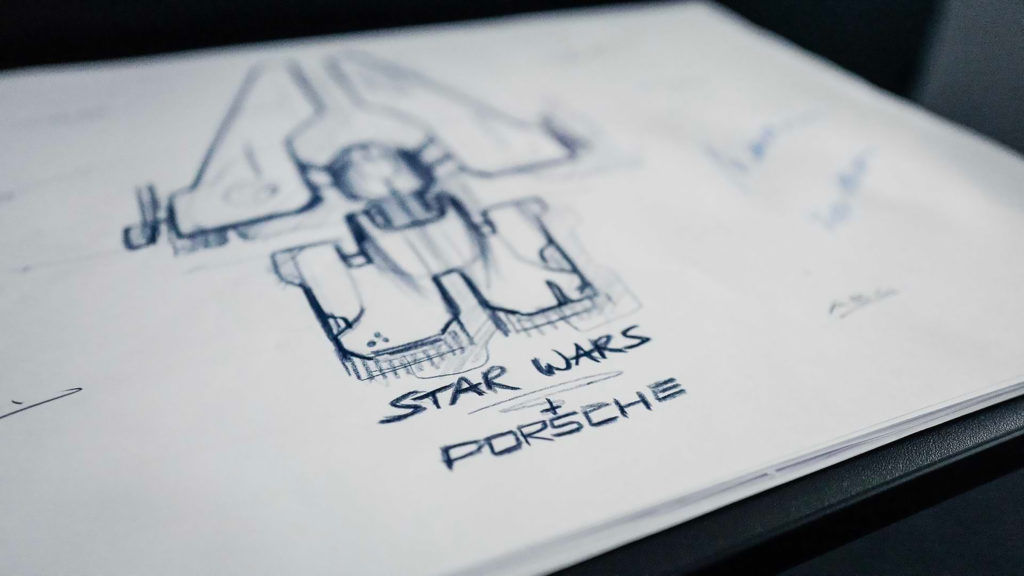
Porsche and Lucasfilm will debut a spacecraft for Star Wars Episode 9’s premiere
By Staff Writer Oct 26, 2019 | 2 min read

Porsche is building a starship for the next (and last) Star Wars movie
By Staff Writer Oct 25, 2019 | 2 min read

Bentley launches Bentayga Hybrid, “the world’s first true electrified luxury car”
By Staff Writer Sep 28, 2019 | 2 min read

All the concept models you can expect at the Frankfurt Motor Show 2019
By Staff Writer Sep 05, 2019 | 2 min read

Porsche announces eighth-generation 911 Carrera Coupe and Cabriolet
By Staff Writer Jul 30, 2019 | 2 min read

An affinity for the supernatural: how a Rolls-Royce car gets its name
By Lisa Gries Mar 21, 2019 | 6 min read

All-electric aircrafts will soon be taking off to a destination near you
By Shatricia Nair Feb 15, 2019 | 7 min read

The best cars that debuted at the Singapore Motorshow 2019
By Shatricia Nair Jan 11, 2019 | 11 min read

Brabus flips a Mercedes G-Class into a 4×4 off-road beast
By Mikhail Gomes Dec 18, 2018 | 2 min read

Audi headlines the LA Auto Show ’18 with E-Tron GT Concept launch
By Mikhail Gomes Dec 05, 2018 | 2 min read

The world’s most extravagant yacht features for nautical indulgence
By Mikhail Gomes Nov 11, 2018 | 3 min read

Review: The Lexus LC 500h takes grand touring to a whole new level
By Wi-Liam Teh Oct 02, 2018 | 3 min read

The Audi e-tron Quattro joins in on sustainable luxury automobiles
By Wi-Liam Teh Sep 26, 2018 | 4 min read

The Volvo 360c self-driving concept car reinvents the future of living
By Wi-Liam Teh Sep 07, 2018 | 3 min read

The 2019 Volvo S60, Lexus’ new sporty sedan, and more new rides this month
By Shatricia Nair Jun 28, 2018 | 5 min read

Rolls Royce and Sanlorenzo team up for the launch of the Cullinan
By Evelyn Lok Jun 12, 2018 | 3 min read

From concept to creation, here is a first look at the new Audi Q8 SUV
By Wi-Liam Teh Jun 05, 2018 | 3 min read

6 cars that have become design icons in the motoring world
By Shatricia Nair Mar 01, 2018 | 6 min read


